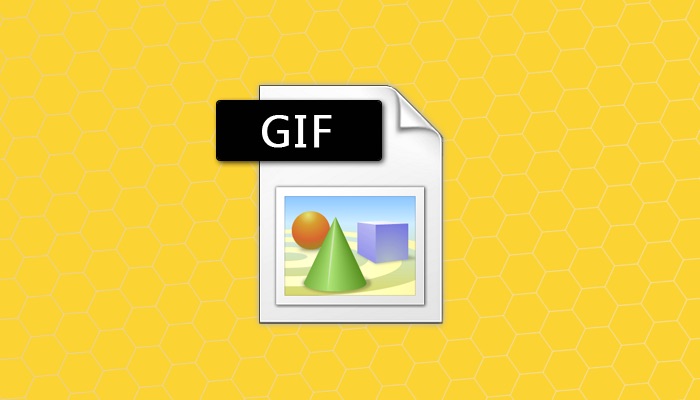GIFs are one of the best things the Internet has given to the mankind, they are 3 to 5-second animations playing in the loop, motivating you, making you laugh, smile and get out of your boredom, they really are a GIF(t) to the human race in the true sense.
They are taking the place of Emoticons to express an emotion in a near-perfect manner. Wouldn’t it be cool to know how to create these GIFs to get the exact reaction or emotion you want to express? Well, we’ve got you covered, this is a detailed guide to the world of GIFs.
Learn how to create GIFs from Images or Videos, Cut, Crop and even Optimize them for your liking, continue reading →
Videos to GIF
Creating a GIF from the whole video is not a better idea, the GIFs are usually 2 to 5 seconds long as it is enough to capture a reaction or an emotion in GIF animation and will also keep the file size under control because it will take a lot of time for them to load if they are too large in size.
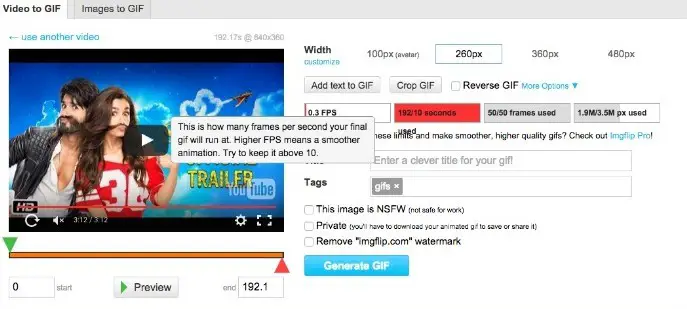
ImgFlip.com offers a neat way to turn videos into GIFs. You can either upload the video from your PC or simply put the link of a YouTube video, then select the start and end time of the video and select options from the right-hand side.
Unfortunately, ImgFlip puts a lot of limitations in the way, for example, you can not create GIFs that are bigger than 360px in width or remove the imgflip.com watermark from the GIFs, etc.
However, they have a Pro account ($9.95/month) which lets you remove the watermark and there are many more features to justify the price you will pay for the Pro account.
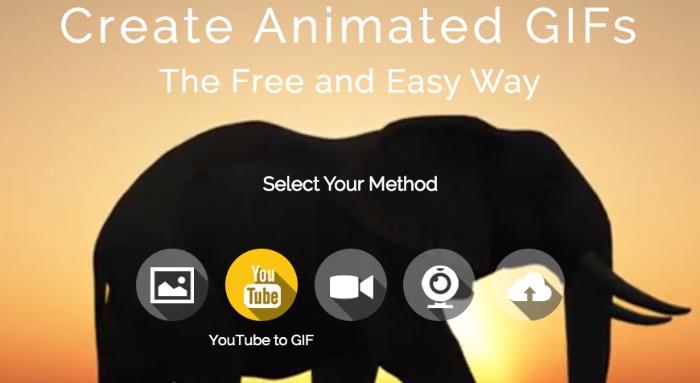
Makeagif.com offers similar features like ImgFlip.com, you can create GIFs either from a video saved on your PC or a YouTube video. You can create up to 5 second GIF animations and will have to register on the site to creating GIF Animations longer than 5 seconds.
But I think 5 seconds is enough for a GIF. And just like Imgflip.com, this web app will also put a watermark on the GIFs.
Fortunately, there are other tools we can use for creating GIFs from videos, one such web app is ezgif.com, which offers similar features and there is no watermark on the GIFs as well. The only downside of ezgif.com is that if it does not let you create GIFs from YouTube videos, at least not directly, you will have to download it on your PC using tools like Clip.dj or Keepvid.
It is certainly too much hassle to create a GIF from YouTube videos, especially when we have other web apps like Make A Gif and ImgFlip.com available, but ezgif.com offers a lot of tools to make a perfect looking GIF from Videos.
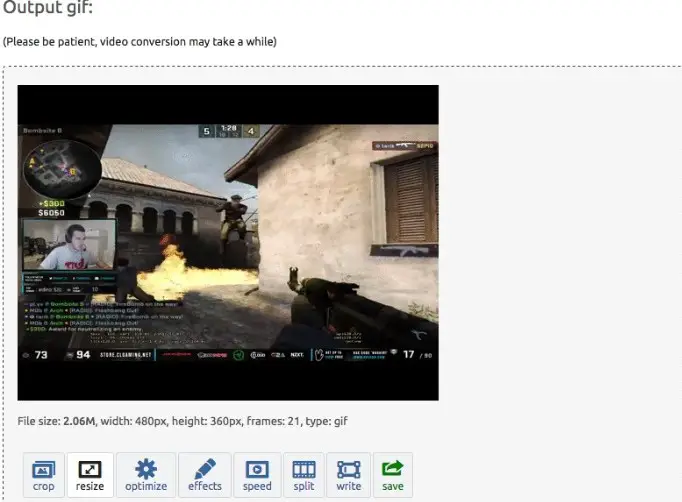
For Example, you get a set of tools to edit the GIF you creatre from the video, like, Cropping the Black Borders from the GIF Created from a Video Clip, resizing or optimizing it furtherto reduce the site. Ezgif.com is a lot better tool if you want a better quality GIF image.
Images to GIF
There are several web apps that will let you stitch a few images to turn them into a lively GIF animation. Picasion lets you do this easily. Lets you choose the animation speed and size of the file.
GIF Maker is another tool for combining multiple images into a GIF Image. The process is pretty straightforward, just upload the images you want, and there are few options to choose from, like, you can select the size, animation speed and how many times the animation is going to be repeated (which is kept in the loop for majority of the GIFs).
Tip: Be sure to keep the size of all the images same (and equally proportional) else it will result in showing whitespace on smaller images.
ImgFlip.com also offers you similar features while creating GIFs from Images, plus you can also add text to your GIFs which is perfect for creating GIF MEMES. The downside is that it adds a small watermark to your GIFs.
However, they have a Pro account ($9.95/month) which lets you remove the watermark and there are many more features to justify the price you will pay for the Pro account.
500px is a standard size for GIFs on the internet, you should be creating GIFs at that size, you then, you can always resize your images which we will talk about in the next section.
Resize GIF
usually, any tool you would use to create a GIF Animation will let you choose the size of it, but, if you already have got a GIF you saved from somewhere, that is too small or big in size and you want to make it optimal, you cannot simply resize it like any .png or .jpeg image because that will remove the animation part of the GIF file.
Resize Image comes in handy for that sort of thing, however, please be informed that increasing the size will result in increased overall weight (in MBs) of the image.
Ezgif.com is an easy and suitable web app for resizing the GIFs that are saved on your PC or hosted somewhere else.
You can simply make them look bigger in size if you are looking for posting them on your blog. For example, the GIFs I find on the web are 500px in width and I use 700px GIF on my blog, so I do it inside the WordPress after uploading the image using the Media Uploader and then assign a custom size to the GIF. It works well without increasing the overall weight of the file.
But if the size of GIF image is too small (smaller than 300px) then it is recommended you resize it using Resize Image website we mentioned above, the website also offers Optimization feature but I did not find it effective, hence we will cover a better tool in the next section for Optimizing a GIF file.
Optimize GIF
I work with a lot of GIF files for one of my blogs, it takes a lot of time finding the perfect GIF image with the reaction you want to portray. But all these files are too heavy, some are even 5MBs, and they are not even large in size, they are mostly 500px in size but super quality, which makes them so heavy.
One can not simply use a bunch of such heavy files into a post, that will make the page load too slow, plus, there are hosting fees which are going to cost a bomb.
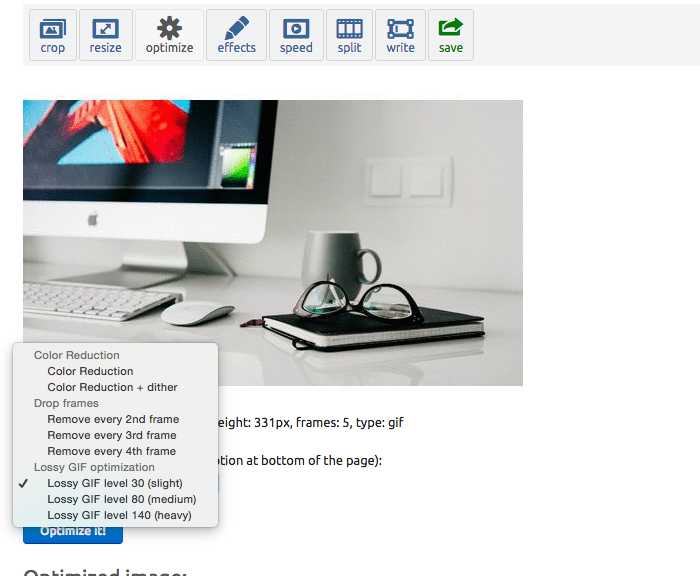
The solution is to optimize these heavy GIFs. Thankfully I found ezgif.com which makes life so much easier for optimizing GIFs. There are too many options you can play with, I especially love the split layers feature, where you can select the layers and make a drastic change in the file size. I’ve optimized 4MB GIFs into 300KB GIFs with hardly noticeable loss in the quality.
You can either choose a GIF file to upload or paste the direct URL of the file and then select from a range of options to find a suitably optimized GIF image that appears on the same page, so you can select other settings to see its effect. This lets you choose the best-optimized GIF without losing much quality.
EZGIF.COM also her other tools like Resizing the GIF, Cropping the GIF, Video to GIF, Images to GIF and Fixing GIF Effects making it the best soltion for creating best looking GIFs. So, make sure you bookmark it.
Hosting & Sharing GIF Images
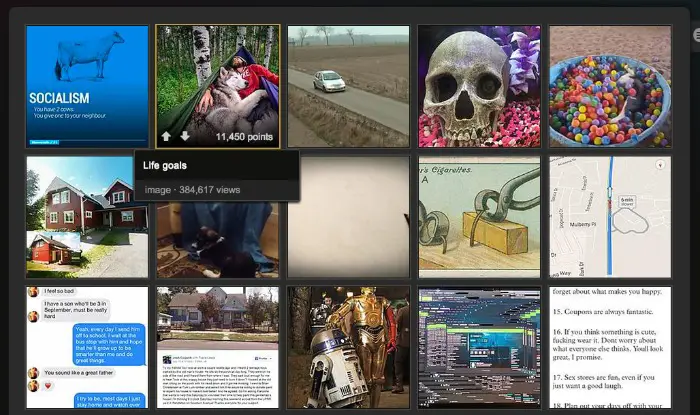
Two of the web apps we already talked about in this post allow hosting the GIF you create using their site. They are ImgFlip.Com and MakeAGif.com, both are available with few restrictions that can be lifted by upgrading to Pro ($9.95/month) or Registering an account respectively.
Apart from the two, mentioned above, there are plenty of sites to host the GIFs →
➜ Imgur – A Very popular visual content-sharing site that has the majority of GIF Content Already hosted. Imgur also offers a tool to create GIFs from YouTube videos.
➜ 9Gag – A different kind of Social Network where people spend hours consuming content (mostly GIFs) created by others.
➜ GfyCat already has plenty of high-quality GIFs most of them have the potential to go viral or are already viral.
➜ GifYu lets users upload up to 100MB worth of GIFs for Free. You are given direct links you can share the GIFs across various social media channels.
➜ Tumblr is another Social Network + Blogging + Microblogging site which is heavily used for GIFs, in fact, it was one of the first places where I saw creative uses of GIF animations.
➜ Twitter and Google Plus Support GIF Animations if you directly post the GIFs to their app/site. You can post GIFs on Facebook also with this little trick.
Someone from Biteable.com dropped an email to show off their article about creating GIFs from Videos. I think it’s cool. Here is video from them embed below.
You can also go check out their article here.
This is it guys, I hope you know enough now to start creating your own GIFs. Make sure you bookmark this page for future reference or like us on Facebook to stay updated. Don’t forget to share it with others who may find it useful. Thanks for reading.