The tech is touh to understant, and at the same time, it makes life easy. You only need to know how to use it to ease your work. Make it work in favoure of you and save time to do things you love doing. Here are few uncommon PC and Internet Tips that will make you a better person [at tech].
1. CTRL + Y
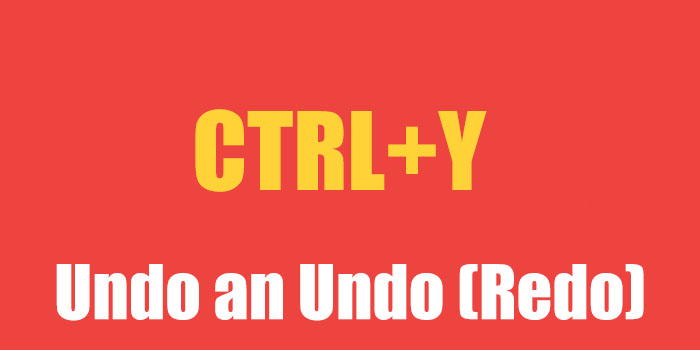
Let’s start with the easiest one, but something that will save you huge time. We all know and use CTRL+Z, but sometimes we mistakenly undo things we don’t indent to, CTRL+Y come handy.
2. See Saved Passwords in Google Chrome
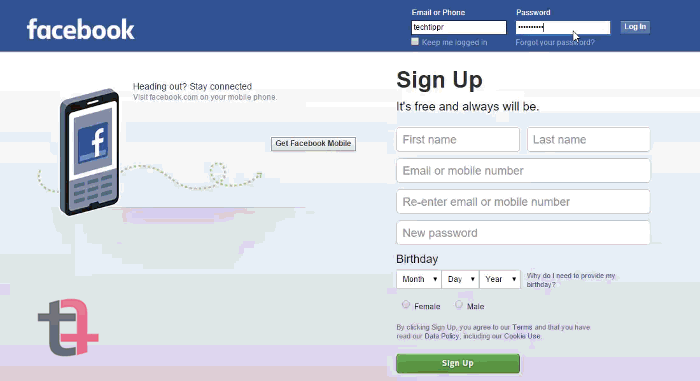
The ‘Save Password’ option in Google Chrome is pretty awesome, but the most we use it the most have have stopped remembering our passwords. In my case, I remember only a few. This methods comes handy if you need a password that is saved in Google Chrome.
Right click on the password area and click on the ‘Inspect element’ (last on the list)and find
<input type=”password” class=”inputtext” name=”pass” id=”pass” tabindex=”2″>
Type ‘text’ in place of the ‘password’ and hit Enter key. You will be able to see th saved password in the password field.
3. Use Chrome Tabs as a Notepad

All you have to do is, type data:text/html, <html contenteditable> in the address bar and hit Enter. You will be able to write anything, comes in handy to write something down. You can bookmark it on the bookmark bar so that it’s just one click away.
*Do remember that your notes won’t get saved.
4. Use Google as a Timer
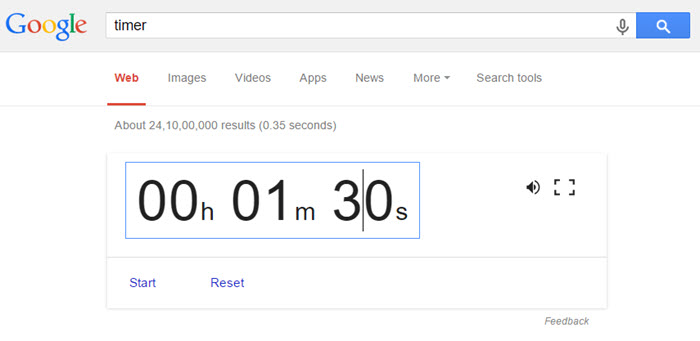
Type Timer in the Address bar of Google Chrome and you will be able to set a timer right on the search page of Google. Very useful for things like taking a break after 15 minutes or call someone.
5. Learn about your nearby Locations using Wikipedia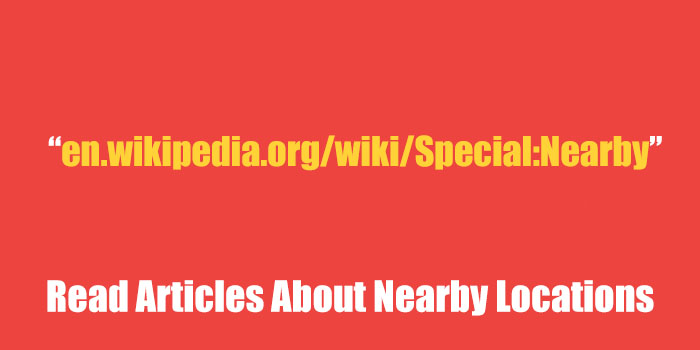
Read articles on Wikipedia about nearby your locations by typing https://en.wikipedia.org/wiki/Special:Nearby on your phone.
6. Activate God Mode in Windows
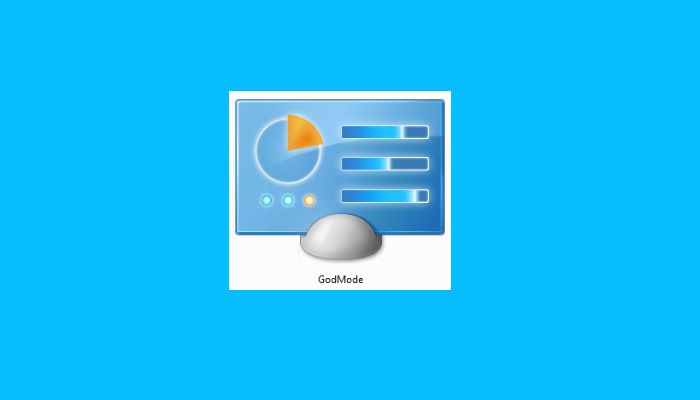
[easy-tweet tweet=”Learn How to Active God Mode in Windows 10 and More other time saving PC tips” user=”techtippr” hashtags=”#PCTips”]
Nothing religious but it’s a way to access to the hidden and useful features of Windows OS. as Windows 10 is finally released, this should be helpful.
Righ click and create a new folder at the place where you want the Icon to appear (I would recommend to place it on the desktop). Rename it to this ⤦
GodMode.{ED7BA470-8E54-465E-825C-99712043E01C}The folder icon will turn into a different looking icon and you can click on it to get over 260+ functions to perform. Many of them are not available otherwise. It’s super useful and time efficient as everything can be done from one place.
We will keep adding more unique tips on this page so make sure you either [su_tooltip style=”dark” position=”north” content=”To bookmark this page, press the Ctrl (PCs) or Command (Macs) and ‘D’ keys on your keyboard”]Bookmark this page [/su_tooltip] or like us on Facebook to keep yourself updated. Also, please share with others as well.

